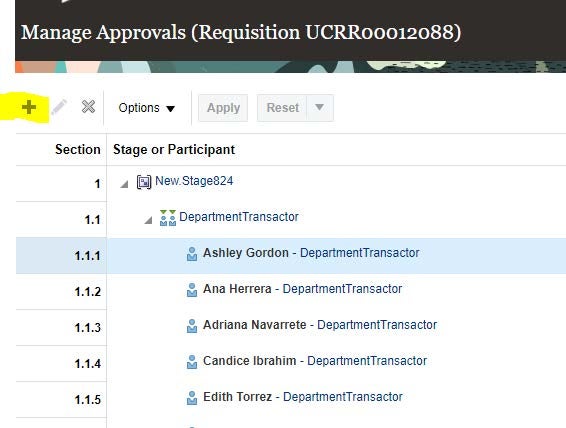Oracle Requisition System Quick Reference Guide
Quick Guide
Vendor Not Listed as Supplier in Oracle System
- Option 1: Contact biomed analyst for guidance.
- Provide quote/ website link and COA to biomed analyst.
- A Service Link ticket will be submitted using Procurement Commodity Request form.
- Option 2: If the vendor accepts procurement cards they will not need to be added in the system.
- Submit a requisition in Oracle.
- Use Form: Create Request: Non Catalog Requisition < $10K for Goods and Services.
- Enter “P-Card” as the Supplier and include quote/website link.
- Must still adhere to P-Card Restrictions
Amazon Orders Process
- Use the following form: Create Request: Non Catalog Requisition < $10K for Goods and Services
- Fill in all applicable areas.
- Line description: Enter Amazon and enter the link.
- Supplier: select PCard.
Controlled Substance Process
- Use the following form: Non Catalog Requisition for Lump Sum Services.
- Must be entered separately from other orders and identified as Controlled Substance in description box.
Gas Cylinder Order
Gas cylinders orders are not processed through Oracle but through Campus Business Services, consult with biomed analyst on process. Only enter one requisition per vendor.
Field Information in Requisition
General Information
- Line-Item Description - Enter the item description. If it is for service, enter the PI’s lab name and service (eg. Dr. Carson’s lab-genotyping services)
- Category name - enter the name by typing in the box or search by name or description by clicking on the magnifying glass.
- Typical category names/numbers used:
- 541370 - Lab Supplies Other
- 541320 - Chemicals Non Pesticides
- 542050 - Serv Lab & Other Non-Medical
- 541340 - Gases Compressed and Liquid
- Agreement – This is not a mandatory field.
- Eligible for Reduced Tax - Select No (If amount is over $50k for a piece of equipment, please consult with biomed analyst for guidance)
- Attachments – attach quote or enter notes associated with the requisition. Name is not necessary
- Owning Department - Select D01059 for Biomedical Sciences
- End User – Enter PI’s first and last name
- Bus-79 Transactor Attestation – leave blank
- Bus 79-fiscal approver – leave blank
- Procurement card - leave blank
- Justification – if necessary, enter information
Entering the Chart of Accounts (COA) or Project Number
- COA or project number must be entered, requisition will not be allowed to be submitted if COA is not entered.
- If there is a project number, only that number will be entered in the appropriate field. The project number will populate the COA.
- Budget Date – Enter current date
- If there are multiple line items, select “edit multiple lines” so all COA/Project numbers can be changed
- Only Default COA’s should be setup. Default Projects numbers are not recommended.
Entering Delivery and Billing Fields
- Receiver – Enter Brainard, Danny (enter last name first and will populate)
- Suggested Buyer
- If the requisition is below $10K the name to be added is Adriana Navarrete. Begin typing last name so it can populate.
- If this requisition above $10K, leave blank.
- Deliver-to Location – Enter receiving code UCR0072
Adding Principal Investigator (PI) in Approval Flow
- Click Manage Approvals in top right corner. Ensure req. has been saved.
- Click on first transactor’s name and select + sign
- Pop up box will open Add Assignee
- Click on magnifying glass
- Type PI’s name and click search. Once their name is found select OK.
- Position: Select Start of Stage
- Select OK
- Select OK. PI will now be listed in bottom approval flow
- Select apply
- Select submit